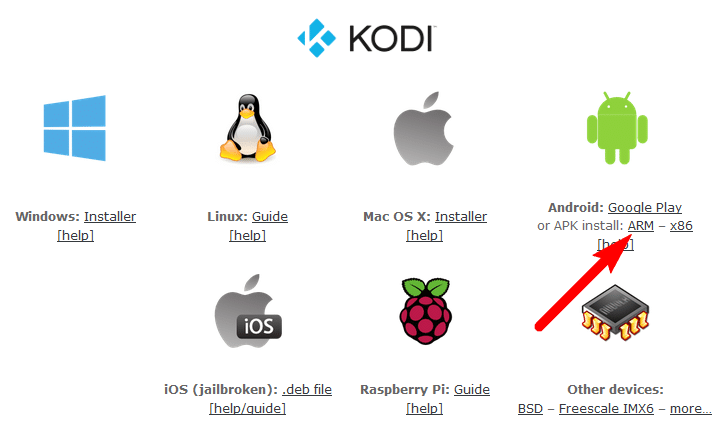How to Setup Amazon Fire Tv / Stick for IPTV?
The FireTV / Stick is one of the best Devices to watch iptv on in this Tutorial we will show you how.
Setting things up
In this Method we will use our pc to install Kodi for our Fire Stick / TV
First off download & install adbLink Tool
Now we need a Kodi version which we want to install on our Fire Stick
Since we are using a Firestick which is base on Android we need to download the APK Version of Kodi (ARM)
In order to install Kodi we need to enable “ABD-Debugging” and allow Apps from third party services we can do so in the Developer Settings under System
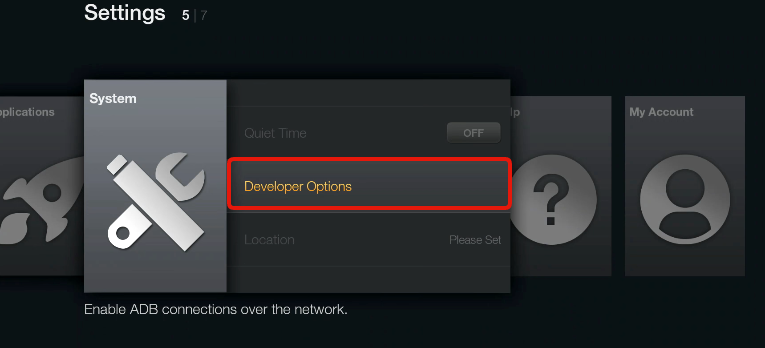
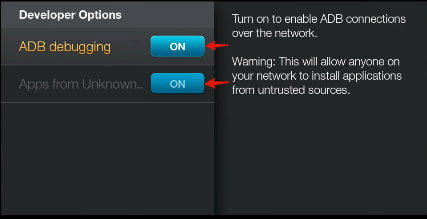
Next up we need the IP Adress of our FireTV Stick ! To find the ip we need to navigate to System > Info > Network
Note : You can also find your FireTV Sticks ip under your Router Settings as “kindle”
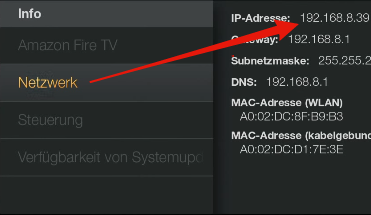
Write down your ip Adress and start adbLink
Choose New under the Control Devices
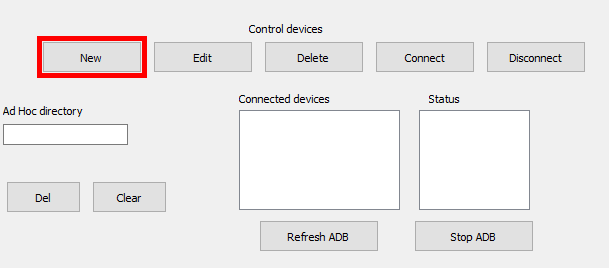
Now leave a Description and put in the IP Address we found out like below and press Save
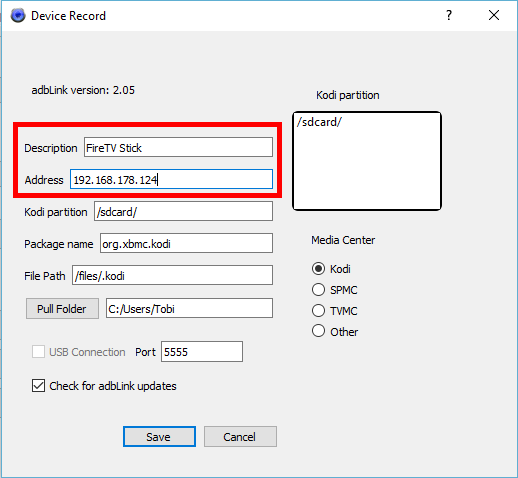
Now in order to install Kodi to our Fire TV Stick we need to press Install APK and then open the .apk File of Kodi we just downloaded
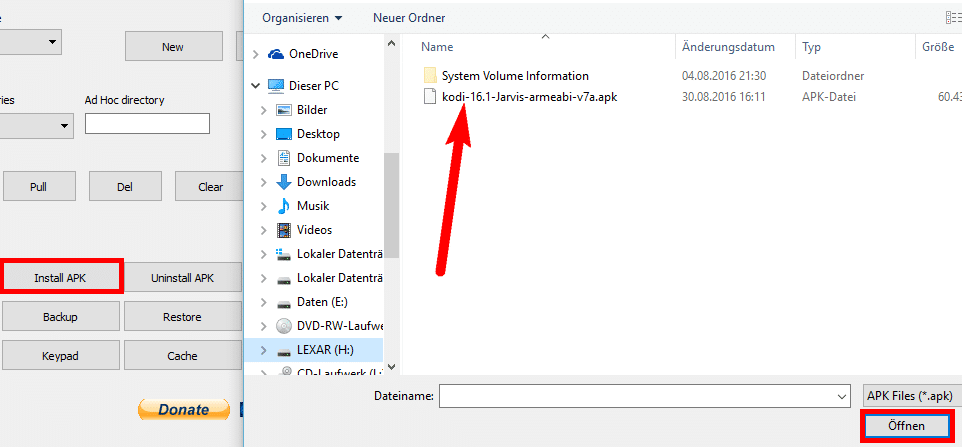
Press YES on all alert messages and wait for the Programm to finish till you see hint “Installed”
Thats it !
You can now choose Kodi in your Apps Libary
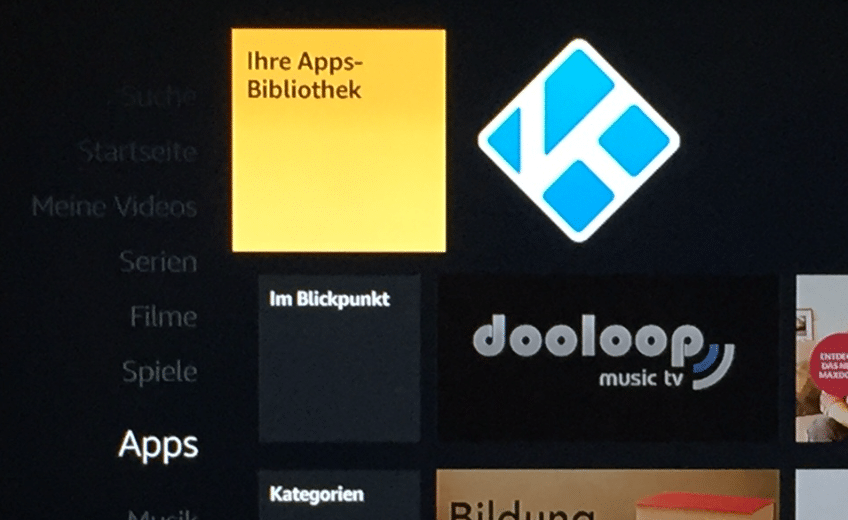
you don’t know how to setup Kodi for IPTV navigate to this Tutorial where we teach you how to do so.
Note: You could use any other IPTV Client however it needs to be an .apk file